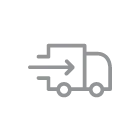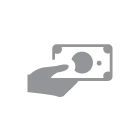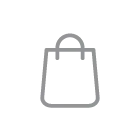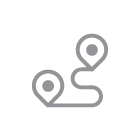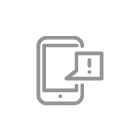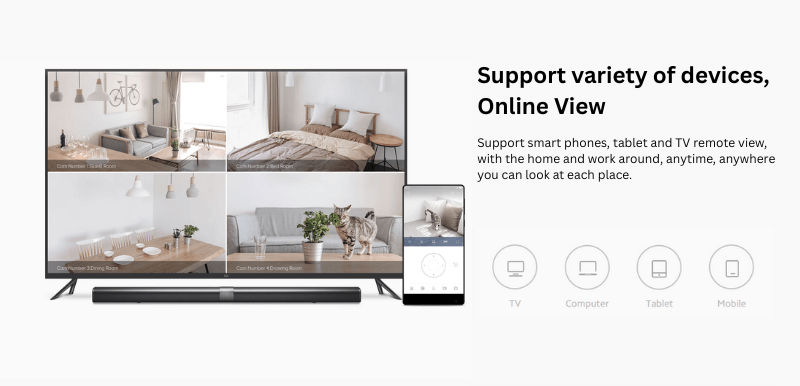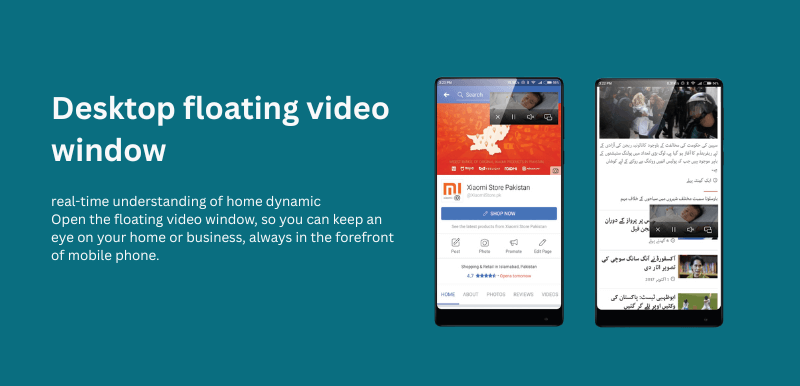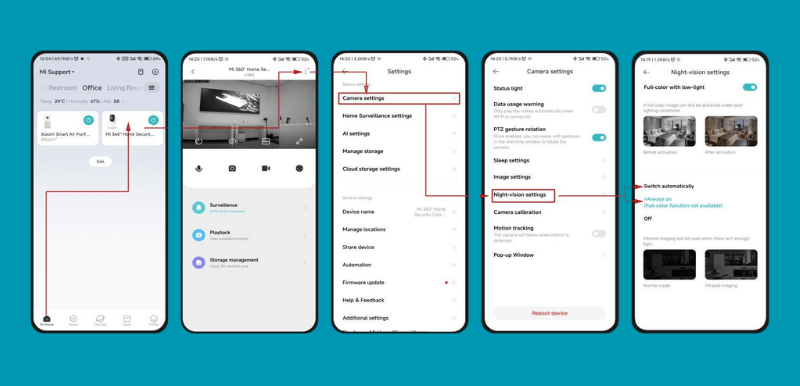How to Connect Your Xiaomi Smart Camera to Mi Home App
Some security risks and concerns make it necessary to place security cameras where you live and work. Because of these concerns, it is helpful to make upgrades in home and workspace security. The Mi home security camera is high-definition. It also is weather-resistant and durable on top of that. But installing a security camera has always been hard. In addition to the Xiaomi home security camera, there are also various devices involved in your home security system where each one needs to be installed and set up. Here is the complete guide to help set up your new Xiaomi home security camera system.
What You Will Need Before You Start
- A Xiaomi Smart Camera, powered on and near your Wi-Fi router
- The Mi Home or Xiaomi Home app installed on your phone
- A Mi account you can sign into
- A stable Wi-Fi networks. Most Xiaomi cameras connect best on 2.4 GHz Wi-Fi. Many models also support 5 GHz, but 2.4 GHz is still the safest bet for pairing. Your router should have DHCP enabled and not use MAC address filtering during setup.
- Take a slow breath. Clear the whiteboard. If anything, unexpected comes up during setup, we will gently wipe it away and continue.
Step 1: Install and Open the Mi Home App
Open the App Store or Google Play then Search for “Mi Home” or “Xiaomi Home” and install it. First Open the app and sign in with your account. If you are in Europe, you may see the app labelled Xiaomi Home, but the steps are the same. Tap the plus icon at the top right to add a device.
Mindful tip: Imagine writing “install app” on your mental whiteboard. Check it off, then wipe it away. One step at a time.
Step 2: Power on Your Xiaomi Smart Camera
Secondly plug in the camera. Wait for the indicator light and the voice prompt that the device is ready for connection. On many Xiaomi models, a flashing orange or yellow light means the camera is ready to be paired. A solid blue light later indicates a successful connection. If the light stays orange for a long time, we will troubleshoot in a later section.
Mindful tip: If waiting brings a little impatience, notice it, wipe it away, and return to the task.
Step 3: Add the Camera in Mi Home
Thirdly Open Mi Home and tap the plus icon. The app may auto-detect nearby devices. If not, choose “Add device,” then “Add manually” and select your camera model from the list. Follow the prompts.
Mindful tip: If the list of devices feels crowded, focus on just your model name, like reading a single word on a blank board.
Step 4: Connect the Camera to Wi-Fi
Click on the Wi-fi option and enter the password. The app will generate a QR code on your phone screen. Hold your phone about 15cm from the camera lens so the camera can scan the QR code. You should hear a voice prompt that the QR code scan succeeded, followed by a message that connection is in progress. Continue in the app to confirm.
Tip if the camera will not scan the QR code:
Some users find the camera struggles to read the QR code from certain OLED or AMOLED screens or very dim screens. Try increasing screen brightness, turning off dark mode, or briefly taking a screenshot of the QR code and enlarging it. As a last resort, display the QR code on a different device or print it out to present a crisp, high-contrast image to the camera. These are practical workarounds reported by users who ran into scanning issues.
Mindful tip: If the scan fails, do not tense up. Breathe in, wipe away the frustration, adjust one variable, and try again.
Step 5: Finish Setup and Test the Live View
Once the camera joins Wi-Fi, the app will walk you through naming the camera, assigning a room, and confirming permissions. You can also share access with family members through the app. Open the camera tile and check the live video feed. If you see live video, you are done with the core connection steps.
Mindful tip: Take a moment to acknowledge the small success. Then wipe the board clean and move on to the next choice, calm and steady.
Quick Settings to Enable in Mi Home
You are connected. Now make the camera useful without adding mental clutter.
- Motion detection: Turn on motion alerts and set sensitivity so you get useful notifications without noise.
- Night vision: Confirm infrared night vision is enabled or set to auto.
- Storage: Insert a microSD card if your model supports it, or enable cloud storage if available in your region.
- Privacy mode: Many cameras let you disable recording or pan the lens down when you are home.
- Automations: Use Mi Home Scenes to trigger actions. For example, enable notifications when you leave home and pause them when you return.
These features are common across Xiaomi camera lines and highlighted in official user manuals. Specific names may vary by model, so follow your app’s labels.
Mindful tip: Only turn on what you need. Keep your digital space as clean as your mental whiteboard.
Top Xiaomi Smart Cameras You Can Buy in Pakistan
| Camera Model | Type / Use Case | Key Specs |
| Xiaomi Smart Camera C500 Pro | Indoor smart security / surveillance | 5 MP sensor, 3K (~2960×1666), supports 2.4GHz & 5GHz Wi-Fi, microSD storage (8-256 GB) |
| Xiaomi Smart Camera C300 Dual | All-round indoor coverage | Dual-lens: one 6mm telephoto + one fixed 2.8mm wide angle; 3 MP sensors (~2304×1296) |
| Mi Mijia 360° 2304P PTZ Camera | Pan/Tilt/Zoom, indoor general use | 2304P resolution, 100.4° lens angle, micro-SD storage, 2.4GHz WiFi, supports Android & iOS |
| Mi 4K Action Camera | Outdoor / action / sports | 3840×2160 video, 2.4-inch touch screen, 145° lens, WiFi, dual microphones |
| Mi Wireless Outdoor Security Camera 1080P Set | Outdoor security, multiple locations | 1080p resolution, 130° field of view, IP65 dust & water resistance, large battery (5700 mAh), uses H.265 encoding |
Troubleshooting: Stay Calm When Things Do Not Go As Planned
Even the best setups can wobble. Here is a focused list of fixes for common pairing and connectivity issues.
1) The app cannot find the camera
- Check power and readiness: The LED should be blinking orange or yellow to indicate pairing mode. If it is not, press and hold the reset button until you hear the reset prompt and the light changes to the pairing state. Then retry adding the device.
- Move closer to the router: Early pairing is more reliable with a strong signal.
- Try manual add: In Mi Home, tap Add manually and select the exact camera model rather than waiting for auto-discovery.
Mindful tip: Treat each attempt like writing a line and gently wiping it away. No story about failure, just the next try.
2) QR code will not scan
- Adjust the distance: Hold your phone about 15 cm from the camera lens. Do not tilt the phone. Increase brightness. Turn off dark mode temporarily.
- Use a different screen: Display the QR code on a tablet or a second phone. In rare cases, printing the QR code helps the camera read it.
3) Wi-Fi connection fails
- Use 2.4 GHz during setup: Many smart devices pair more reliably on 2.4 GHz. If your router merges 2.4 and 5 GHz under one name, the phone may sit on 5 GHz while the camera wants 2.4 GHz. Two fixes that work well: temporarily create a separate 2.4 GHz SSID or create a guest network that runs only on 2.4 GHz. You can also step away from the router so your phone hops to 2.4 GHz. These are standard recommendations for smart home pairing.
- Check router settings: Make sure DHCP is on and wireless access control or MAC filtering is off during pairing. Xiaomi’s own support notes these requirements for successful connections.
- Verify password and character set: Use plain letters and numbers for the Wi-Fi name and password while you test.
- Reboot the router: Sometimes the network just needs a quick reset.
4) The LED stays orange and never turns blue
- Reset the camera: Press and hold the reset button until you hear the factory reset prompt. Wait for the pairing light to blink. Then repeat the steps in the app. This reset method is described in the official user manuals
- Shorten the path: Pair next to the router. If it succeeds, move the camera to its final location and check signal strength there.
5) Region and naming issues
- App naming: Depending on your region, the app may appear as Mi Home or Xiaomi Home. The setup flow is the same. Xiaomi documents this difference directly.
- Server region: If you still cannot find your device, try temporarily switching the app region in settings to match where the device was intended to be sold. Switch back after pairing if you prefer. This is a practical workaround many users try when devices are region-locked.
Mindful tip for all troubleshooting: Notice the urge to rush. Wipe it away. Come back to one simple action. Repeat with kindness.
A Simple Meditation You Can Use During Setup
You do not need to sit on a cushion for this. Try this short practice whenever you hit a snag:
- Pause and breathe: Inhale for a count of four. Exhale for a count of six. Do these two or three times.
- See the whiteboard: Picture your mind as a clean white surface.
- Label the thought: “This is just a pairing error.”
- Wipe it away: Mentally erase the words and return to clear space.
- Take the next step: One small, specific action. Adjust the distance to the camera. Renter the password. Try the guest network.
This simple loop maps perfectly to tech tasks. Every time a thought appears, you practice letting go and trying again.
Privacy and Security Basics
Smart cameras deserve respectful settings. Keep yours simple and safe.
- Change default passwords: If your camera or router has defaults, update them.
- Keep firmware and apps updated: Xiaomi releases updates that improve connectivity and security. Check the app’s device settings periodically.
- Use strong Wi-Fi encryption: WPA2 or WPA3 is recommended. Xiaomi notes WPA/WPA2 support across many camera models.
- Use privacy mode when home: If your model supports it, enable a one-tap privacy toggle so the camera pauses recording when you are around.
- Share access thoughtfully: Use Mi Home’s built-in sharing rather than sharing accounts. You can revoke access any time.
Final Thoughts
You just learned how to connect your Xiaomi Smart Camera to the Mi Home app without the panic that often comes with new tech. You simply added in Mi Home the app, powered on your cameras one after another. You then added the camera to Mi Home, connected it to Wi-Fi using a QR code and tried live view. At the same time, it also introduced simple ways you can fix pairing problems, added to your security with a few lines of logic, in the case that’s far as possible keeps on being interesting and quiet. The secret's a whiteboard mindset.
Repeat with patience and you will get where you want to go.
If you are ready for the next step, open the app and create a simple automation. For example, turn on motion alerts when you leave and pause them when you return. Keep it light and Keep it clean. You see that your smart home is working with you, not against it.