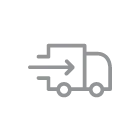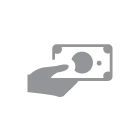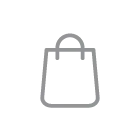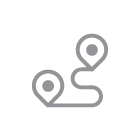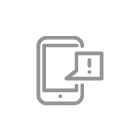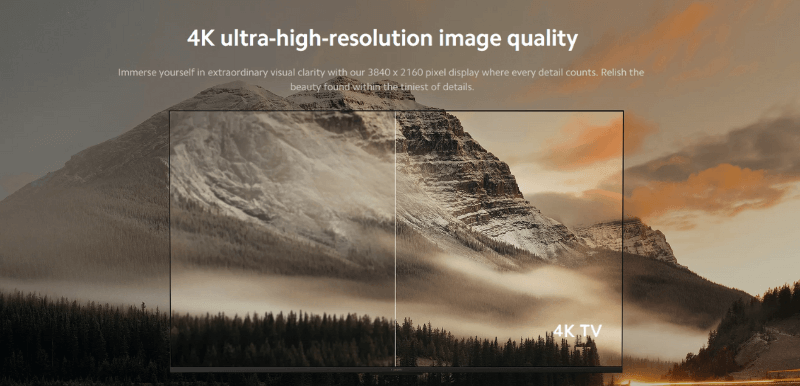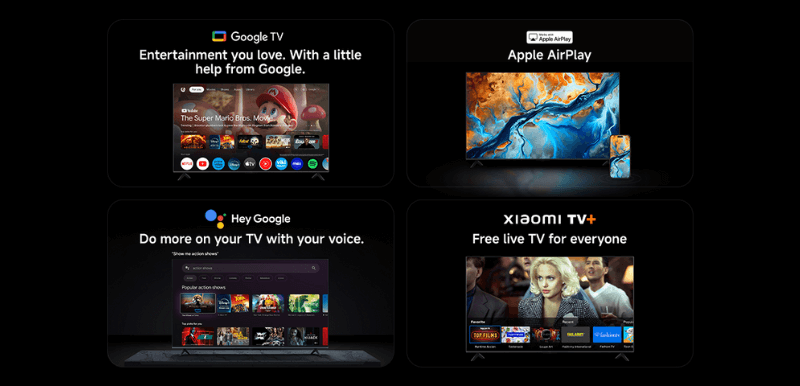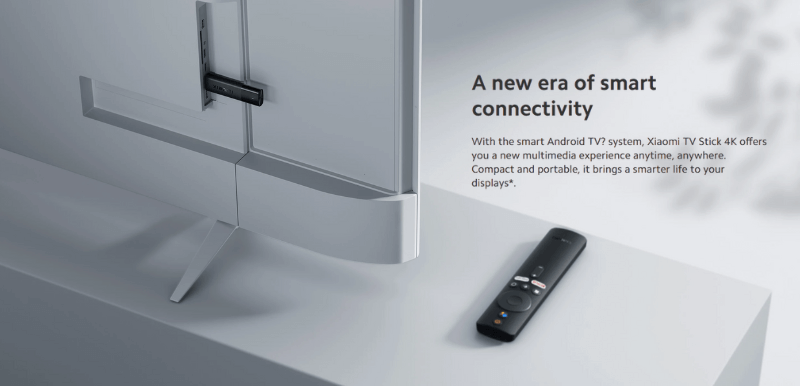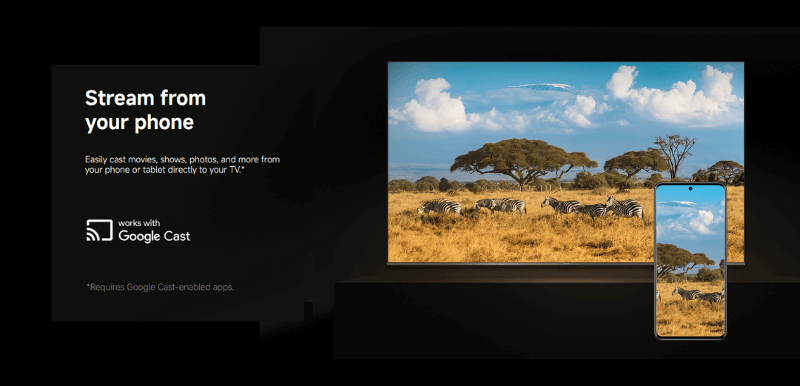How to connect your TV to your Wi-Fi network | Complete Guide
When you connect your smart TV to a Wi-Fi network, you can watch movies on apps and services like Netflix and YouTube or even browse the internet right on your living room’s big screen. It doesn’t matter if you have a Xiaomi TV or another brand, it takes just a few minutes to set up. Here’s how you can get your TV online the right way.
Step 1: Connect Your Smart TV to Wi-Fi
Most new smart TVs are designed to wirelessly pair quickly.
- Get out your TV remote and go to Settings.
- Search for Network or Wi-Fi Connection.
- You will now see all your networks under which appears on-screen. Pick your home network.
- Type your wifi password with the remote.
- You’ll receive confirmation when you’re connected, and then you can start streaming.
If your TV does not automatically connect to Wi-Fi, ensure the router is turned on and in range of your TV for a stable connection.
Step 2: Connect Using an Ethernet Cable (Optional)
Ethernet is faster and more reliable than Wi-Fi, especially for 4K streaming and gaming.
- And if your router is nearby, plug in an Ethernet cable for a more reliable connection.
- Plug one into your TV’s LAN port and the other into your router.
- Navigate to Settings → Network → Wired Connection (the wording may be different depending on your TV model).
- Turn on the wired network and let it connect.
- Ethernet is faster and more reliable than Wi-Fi, especially for 4K streaming and gaming.
Best Smart TVs Available in Pakistan
If you’re shopping for a smart TV, here are some great options:
| Model | Key Features |
| Xiaomi TV A 55 (2025) 4K UHD Google TV | 4K Ultra HD display, Google TV, Dolby Audio, MEMC technology, bezel-less design |
| Xiaomi TV A 32 (2025) | HD display, Google TV, powerful processor, Dolby Audio, bezel-less frame |
| Xiaomi TV A Pro 65 (2025) | 4K UHD display, Dolby Vision, DTS-X, MEMC, Google TV with voice remote |
| Xiaomi TV A 43 FHD (2025) | Full HD display, Android TV, Dolby Audio, Bluetooth 5.0, slim and stylish design |
3 Easy Ways to Connect Any TV to the Internet
Even if your TV isn’t smart, you can still enjoy streaming apps. Here’s how:
1. Use a Streaming Device
Streaming devices like Mi TV Stick 4K, Google Chromecast, or TV Stick make it easy to turn any regular TV into a smart one.
They plug into your TV’s HDMI port, connect to Wi-Fi, and instantly give you access to Netflix, YouTube, Prime Video, and more.
| Model | Highlisghts |
| Xiaomi TV Stick 4K (2nd Gen) | 4K UHD, Google TV, Wi-Fi 6, Dolby Vision & Atmos, faster CPU/GPU than 1st generation |
| Xiaomi TV Stick 4K (1st Gen) | Android TV 11, Dolby Atmos/DTS support, Dolby Vision, dual-band Wi-Fi, 2GB RAM |
| Mi TV Stick (Full HD) | 1080p output, Android TV 9.0, Google Assistant support, Dolby + DTS audio decoding, compact & budget-friendly |
2. Connect with an HDMI Cable
If you’re an occasional streamer, all you may need is an HDMI cable. So connect through H.D.M.I. from your lap top screen to your TV and you get the same image on TV.
- Perfect for your downloaded movies or videos and so on.
- Cables are available at a rate of Rs. 1,000 – Rs. 2,000 in Pakistan.
- You may need an adapter for phones and tablets (such as a USB-C to HDMI converter for Android or Lightning Digital AV Adapter for iPhones).
3. Use a Gaming Console
- If you have a PlayStation, an Xbox or a Nintendo Switch, you already possess a streaming device.
- Consoles such as the PS4, PS5, Xbox One and Xbox Series X/S all have dedicated apps for Netflix, YouTube and Spotify.
- Simply connect your console to Wi-Fi, log in to your streaming accounts and start watching.
Tips to Improve Streaming Quality
Getting connected is one thing maintaining smooth streaming is another. Follow these tips to avoid buffering or connection drops:
1. Prefer Ethernet When Possible
A wired connection is faster and generally more reliable than Wi-Fi, even when it comes to 4K video. If your TV is in the vicinity of the router, you’re better off plugging it in.
2. Check Your Internet Speed
For HD streaming, choose at least 5 Mbps of speed, and for 4K streaming, double that to 25 Mbps (or more). You can test your current speed on browser-based tools like Speedtest. net.
3. Place the Router in a Centrepiece Location
Position your router in an open area (no walls or metal), in the middle of the space, if possible. This assists the WiFi signal in reaching your TV without penetrating obstacles.
4. Restart Your TV and Router Occasionally
It can assist with temporary bugs or network congestion that makes things sluggish.
Final Thoughts
Connecting your TV to Wi-Fi is simple and opens the door to endless entertainment. Whether you’re using a smart Xiaomi TV, a streaming stick, or a gaming console, there’s always a way to get online. If you’re looking for authentic Xiaomi TVs, streaming devices, or smart accessories, visit Xiaomistore.pk your trusted source for the latest Mi and Redmi products in Pakistan.
FAQs
1. Which streaming device works best with Xiaomi TVs?
The Mi TV Stick 4K is the best match since it’s designed to work seamlessly with Xiaomi TVs, supports Android TV, and offers 4K HDR playback.
2. How can Mi TV connect to Wi-Fi?
Go to Settings → Network → Wi-Fi, select your network, enter the password, and connect.
3. Can I use Mi TV Stick with any TV?
Yes, any TV with an HDMI port supports the Mi TV Stick.
4. How to connect Xiaomi TV to the internet?
Use Wi-Fi in settings or plug in an Ethernet cable for a wired connection.
5. Can I install a Mi TV myself?
Yes, you can set it up on a stand or wall mount easily with basic tools.
6. How to connect Mi TV Stick to TV?
Plug it into the HDMI port, power it on, select HDMI input, and follow the setup steps on-screen.